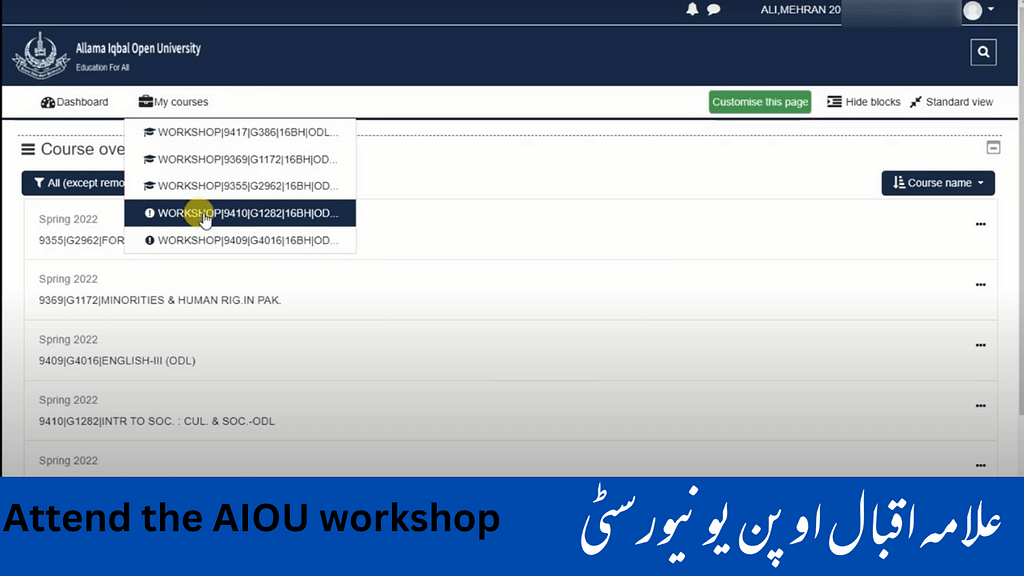How you can install Microsoft Team on your computer and enter the Iqbal Open University workshop by entering your name and roll number.

Click the Google Search First website on Microsoft Teams Download.
Click on Download Teams. You will automatically save the file to your computer. After saving, you have to click on it.
You can also open and download it. If you just click on it, your file will start downloading.
After downloading, it will be installed automatically. After installation, you will get a new window. Here you have to type your username which is sent to you by SMS by the university.
Here you have to type your username After typing your username you have to click on the “Next” button and after that in the new window that opens you have to type your password Type your password then sign in Click the In button and then click the OK button. . . . . . . Wait for a while and then click on Done button. Microsoft Teams is now installed on your computer.
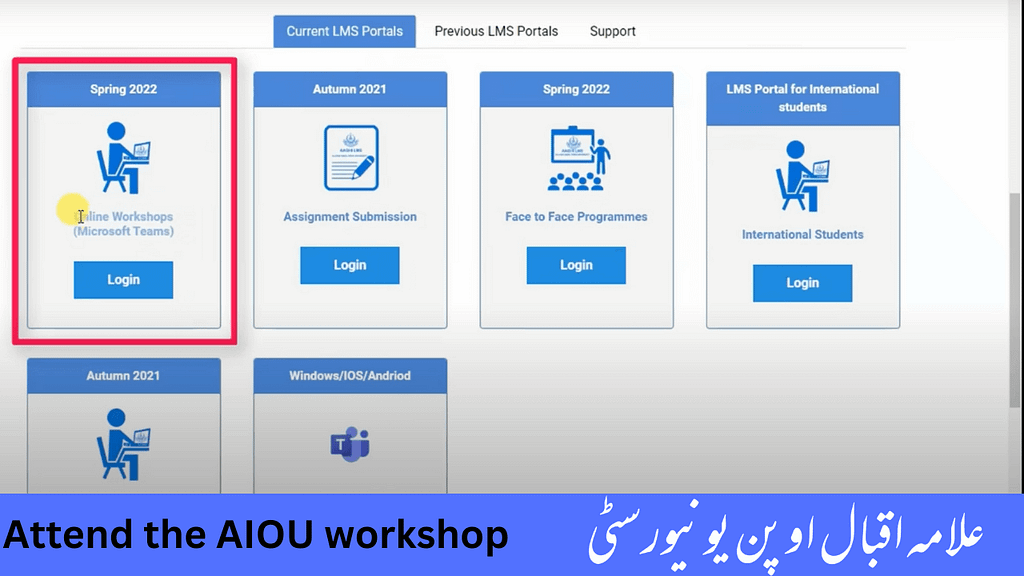
After typing the username, click the Next button. Enter your password here. Click the Sign in button.
Click the Sign in button. Click the Yes button. Click “Check Time and Date” and then click the “New” page Click “Open Microsoft Teams” and then click “Join Now” to join your class.
After clicking “Join Now” you will enter the class. You will be able to see your teacher’s screen and any other member of the class. You can communicate with your teacher and other class members using the chat feature. You can also use the audio and video features to communicate with your teacher and other class members. You can also upload and share documents, photos, and videos with your teacher and other class members.